
Pick a Layout
Pick a Layout
Once you have mapped out your floorplan in our Kitchen Planning Tool, the next prompt will be to "pick a layout". From here, you have two options:
- Start with a suggested template, in which our Kitchen Planner Tool technology will find and suggest Professional Designer Curated layouts that will fit your room seamlessly based on your room dimensions and water supply.
- Start your design from scratch, where you, the designer, would build your kitchen from the ground up - adding each and every component yourself!
Start with a Suggested Template
This is where our Kitchen Planner Tool will suggest kitchen layouts for you to build off of. Click through all of the suggestions our tool has to offer by clicking on the different numbers:
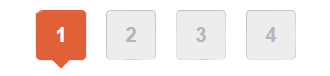
Once you have decided on your preferred layout, click on the "Next Step" button (located in the top right corner):
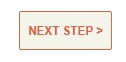
This will take you to the "Design your kitchen" page, where you will be able to edit, add, and/or delete anything and everything in your kitchen design.
Start Your Design from Scratch
Want to build your kitchen from scratch? To bypass this templated layout screen, just click on the "I can't find what I'm looking for" button (in the top left corner).
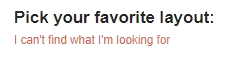
This will bring up the following screen:
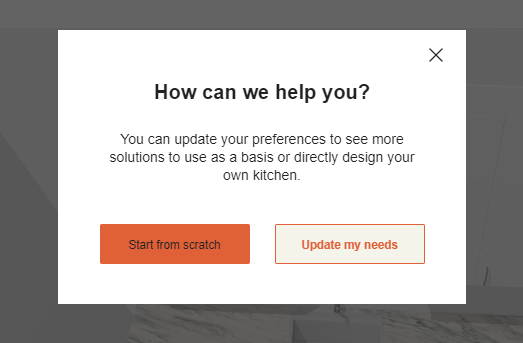
From here, press the "Start from scratch" button, which will bring you to the "Design your kitchen" page, where you can get started on your kitchen design!